Background info
FTP connections are established from the client to the server via Implicit control channels. Implicit FTPS control connections take place on TCP port 990.
Once the control channel is established, the client and server negotiate a port for either PASSIVE or ACTIVE mode data transfers. ACTIVE mode transfers take place on TCP port 989. PASSIVE mode transfers take place on a TCP port in the range 3000-3050. "Regular" FTP typically uses ACTIVE mode.
However, for SSL connections, we strongly recommends using PASSIVE mode FTP transfers.
FTPS settings
| protocol | ftp |
| encryption | TLS Implicit encryption |
| host name | ftps.converis.clarivate.com |
| port | 990 |
| user name | as provided by us |
| password | as provided by us |
Your firewall settings for recommended implicit control channel, passive transfers:
- Allow TCP port 990 to ftps.converis.clarivate.com (control channel)
- Allow TCP port range 3000-3050 to ftps.converis.clarivate.com (data channel)
Notes
- the server supports only TLS 1.2. Old protocols SSL 2, SSL 3, TLS 1.0 and TLS 1.1 are not supported.
- your IP address will be banned after 3 unsuccessful login attempts.
- in case of failure it is possible to resume interrupted transfers.
- you can download and verify this server certificate as well as GeoTrust Intermediate CA certificate.
Help topics
Configuring WinSCP session (Windows)
To configure session, start WinSCP and then use Login dialog that opens. It can be invoked also later to open additional settings. Login dialog also shows automatically on startup and when the last session is closed.
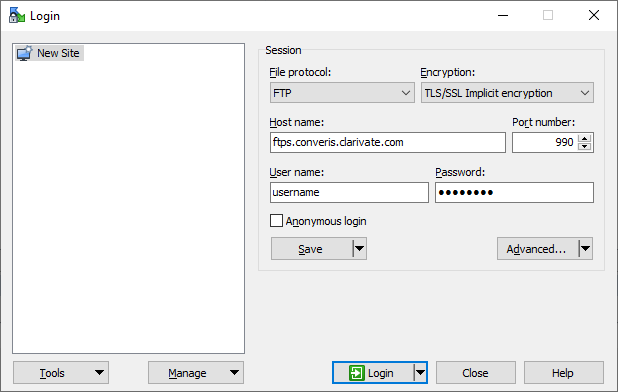
To connect to ftps.converis.clarivate.com select New Site node in the tree on the left. Then select FTP protocol, set encryption to TLS/SSL implicit encryption. Enter ftps.converis.clarivate.com in host name field and fill username and password fields.
To start ad-hoc connection click Login button.
If you plan to connect to the site often, you will want to save the site by clicking Save button.
Upload a file using curl command (Linux, Windows)
Using your assigned username and password, enter the following command (replace /path/to/file.tar.gz with your actual path to the file which will be uploaded):
When uploading a file using curl, specify the parameter --continue-at - to continue/resume a previous failed file transfer.
In case of any questions or problems, please contact us.